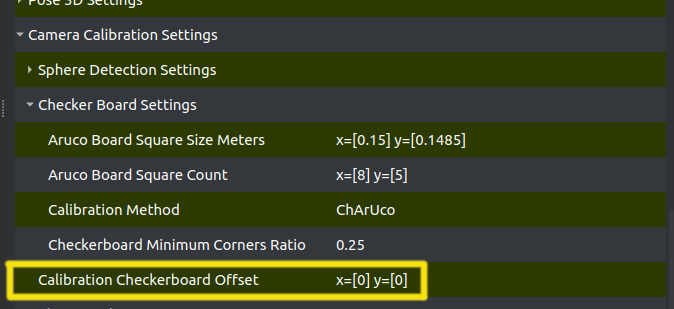LED Stage Synchronization
Before presenting content on an LED stage with AR-51, you may want to synchronize AR-51’s coordinate system with the LED system.
This ensures a consistent origin across sessions and allows direct alignment with LED walls or floors.
Table of contents
Motivation
You want to present something on the LED stage and synchronize AR-51 with another system.
Examples include:
- Use your body to control the content that is displayed on the LED wall/floor.
- Ensuring the AR-51 origin is placed consistently in the same spot each time.

Projecting the Checkerboard
To sync AR-51 coordinates with the LED stage:
CalibrationBoard With Colors.png
- Project the provided checkerboard image onto the LED floor.
- Download the checkerboard image
- The small mark at the center of the checkerboard indicates the AR-51 origin.
- AR-51 uses a right-hand coordinate system where Y is up.
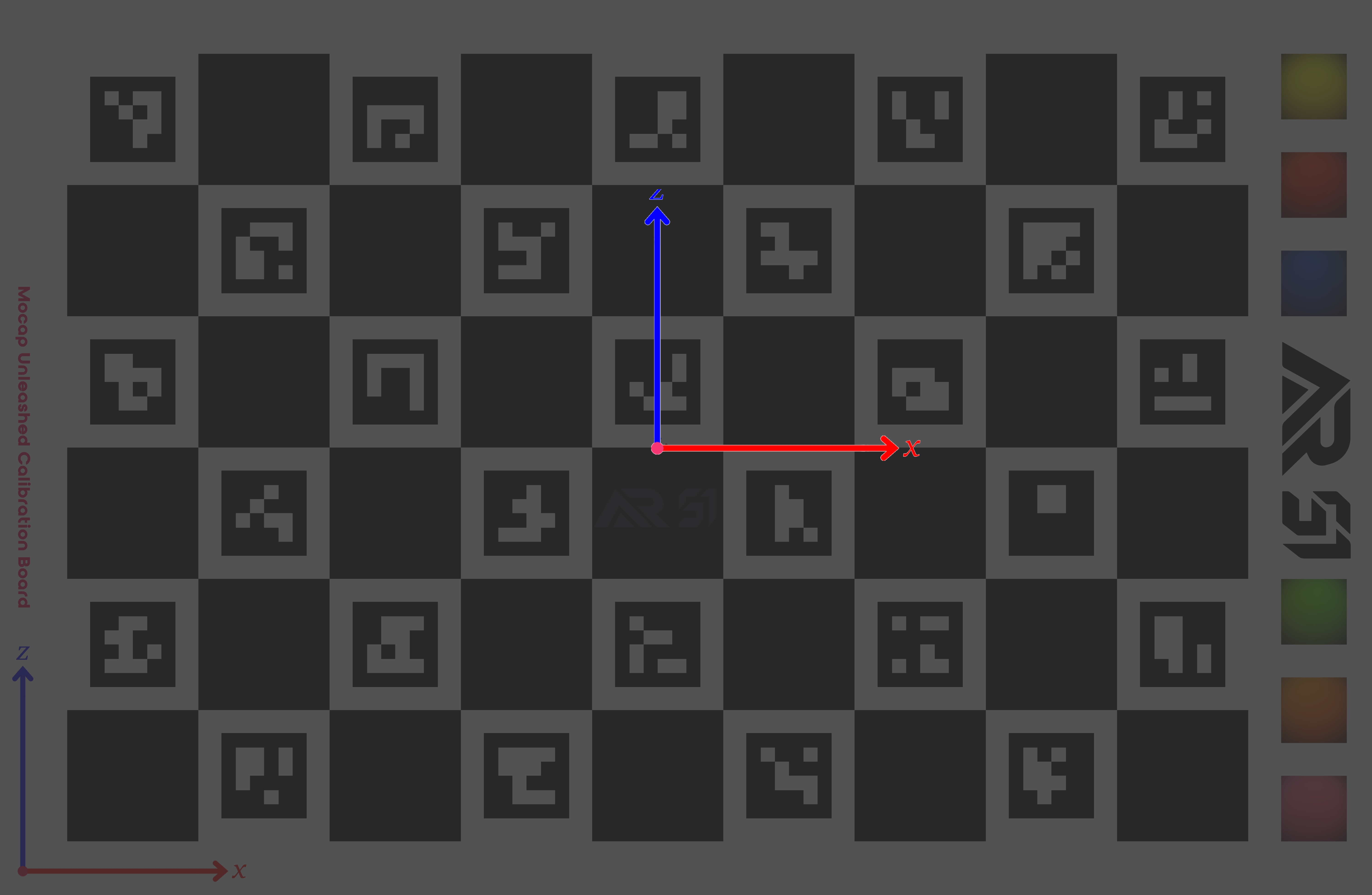
Rescaling the Checkerboard
- You may rescale the checkerboard, but it must be uniform so that each square remains a square.
- In the AR-51 server settings:
- Navigate to:
Camera Calibration Settings→Checker Board Settings→ Aruco Board Square Size Meters - Enter the real-world size of a checker square (in meters).
- Navigate to:
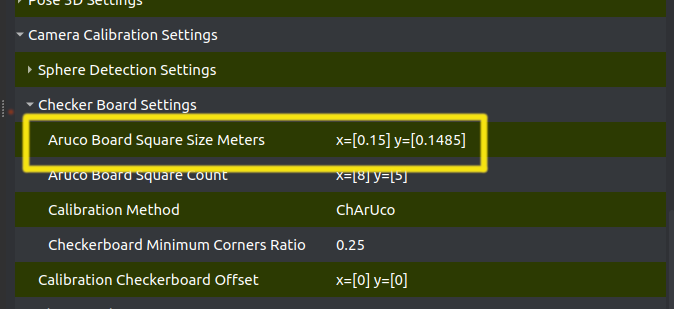
Handling Coordinate Offsets
If the LED coordinate system is not centered on the stage (e.g., origin is in the upper-right corner), you can adjust using:
Camera Calibration Settings→ Calibration Checkerboard Offset- Set the offset values so AR-51 matches the LED system’s origin.