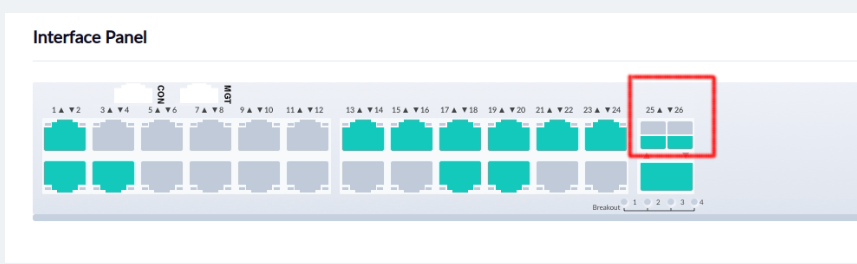Split the 100G upload interface into 4 X 25G on an fs.com switch
Table of contents
Goal
The goal of the steps below is to configure the switch to split each 100G interface into 4 interface each capbable of 25G. This way, the switch can work well with the existing 4 X 25G sfp pcie cards.
Steps Before Using the Switch
Step 1: Connect the Breakout Cable
- Connect one end of the breakout cable to the switch 100G port.
- The other end should connect to the PC, split between the PCIe network cards.
- Each network card should have two cables connected.

Step 2: Connect a Laptop for Configuration
- Use an ethernet cable to connect your laptop directly to the switch.
- The switch has a port marked MGT (management). Connect the cable there and to your laptop.
- Once configuration is done, this cable can be disconnected.
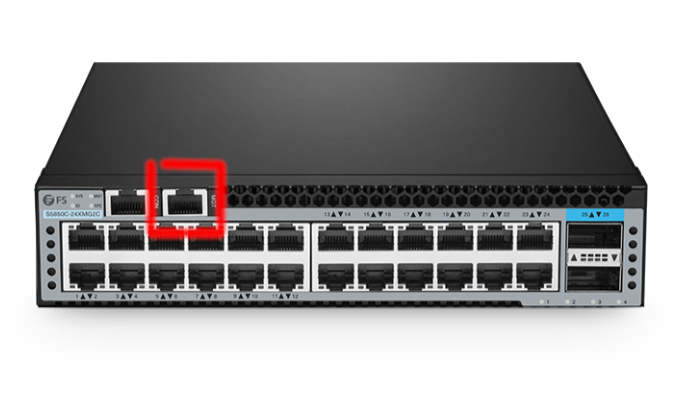
Step 3: Set Laptop IP Address
- By default, the switch uses IP 192.168.1.1.
- Set your laptop LAN IP to the same range (e.g., 192.168.1.10).
Step 4: Access the Web Management Interface
- Open a browser and navigate to 192.168.1.1.
- You should see the web-based management system of the switch.
Step 5: Login to Web Interface
- Use the following credentials:
- User: admin
- Password: admin
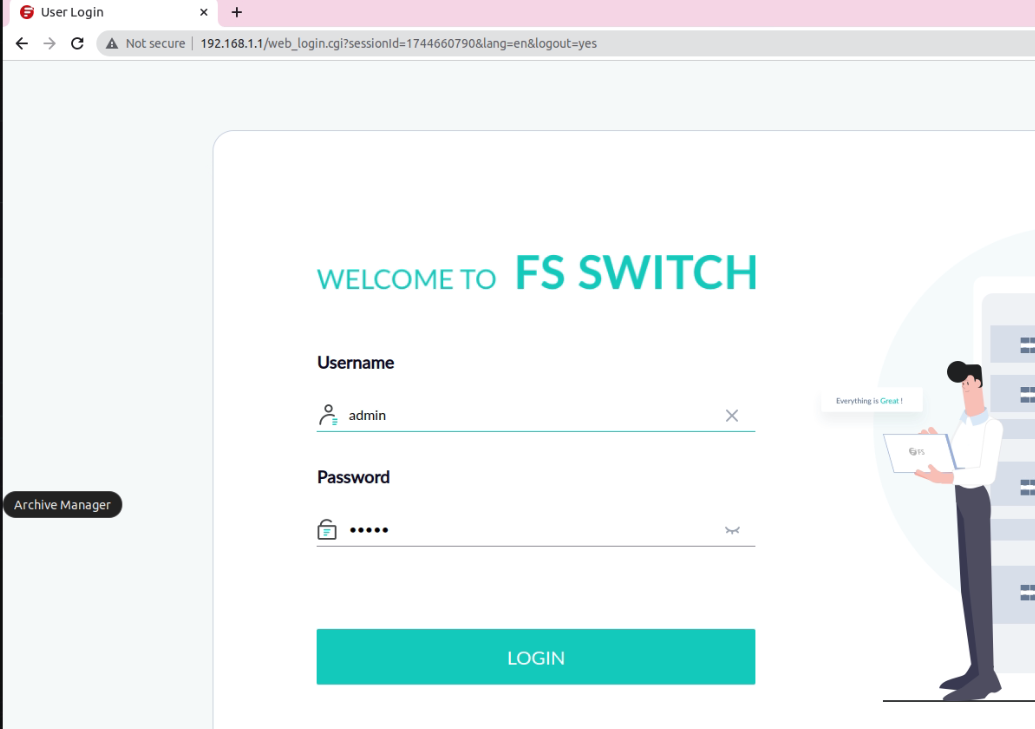
Switch Configuration via Terminal
Step 6: Open a Terminal
- On your laptop, open PuTTY (or another SSH client).
- Connect to the switch:
ssh admin@192.168.1.1 - Password: admin
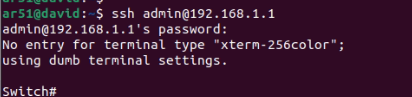
Step 7: Split the 100G Interfaces
- The switch has two 100G interfaces.
- We need to split each into 4 × 25G for use with the breakout cable.
Run the following commands:
configure terminal
split interface eth-0-25 25G
split interface eth-0-26 25G
exit
write memory
reload
- Press Enter to confirm the reboot.
Summary
At the end of this process, you should have the 100G interface splitted into 4 interfaces.