Mocap-Studio - As a System Emulator
Use Mocap-Studio to administer the entity identification.
Table of contents
Identification System in Mocap Studio
This guide explains how to use the Identification feature in AR 51’s Mocap Studio. It covers how to register entities, view their persistent labels, and edit or forget entity identities using the main menu or the context menu.
Prerequisites
Make sure that “enable reid” option is enabled in the server settings. 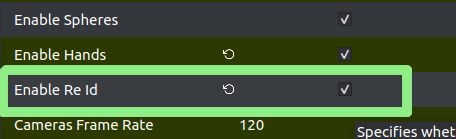
Starting the Entity Registration Process
To begin entity registration, open the main menu and select:
Identification → Start Registration
During this phase, all individuals who need persistent identification should be present in the capture space and look toward the AR 51 cameras as much as possible.
For better visualization, enable the Detection Identifier overlay (Shortcut: 8, or via View → Detection Identifier).
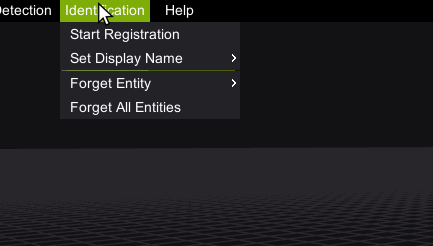
Once registered, entity labels will appear:
- Blue: Tracking (skeleton) ID (valid only inside the capture area)
- Green: Persistent Entity ID (remains even if the person exits and re-enters the space)
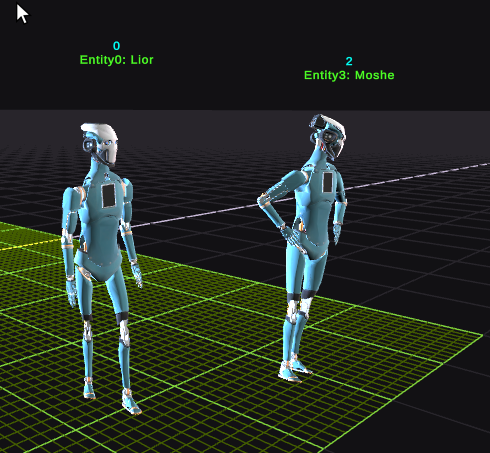
Editing Entity Display Name
Use can provide a display name for each persistant id. This can provide an easier way to recognize the identified person. This entity ID along with the display name is also shared and distributed to all clients (i.e. unreal-engine, unity).
Option 1: Using Context Menu
- Right-click on a tracked character in the viewport.
- Click Rename Entity Display Name.
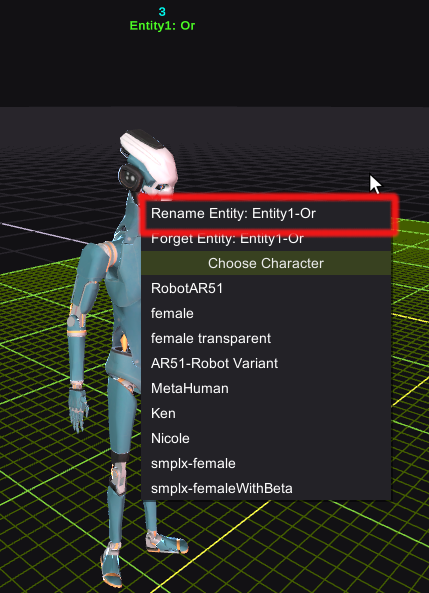
- A dialog will prompt you to type a new display name.
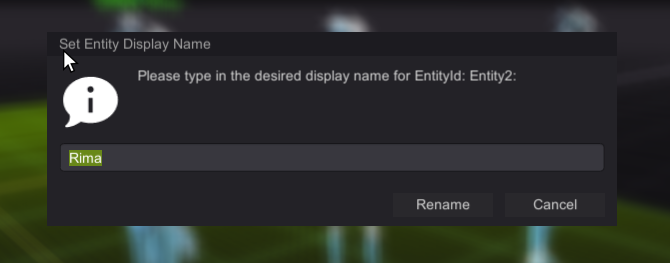
Option 2: Using Main Menu
- Navigate to: Identification → Set Display Name
- Choose the entity you want to rename.
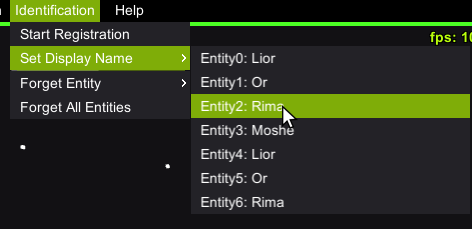
Removing an Entity
Option 1: Using Context Menu
- Right-click the character in the viewport.
- Select Forget Entity.
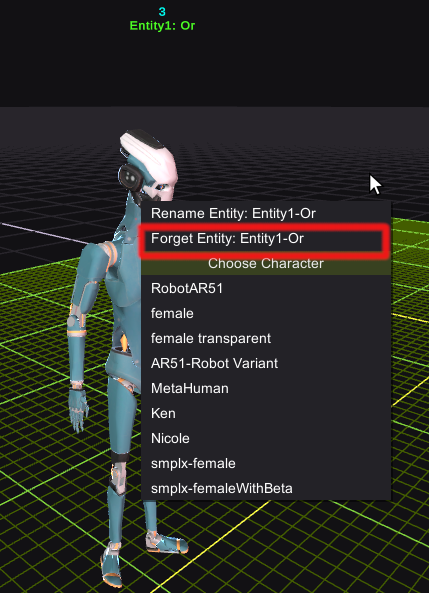
- Confirm the action in the dialog:
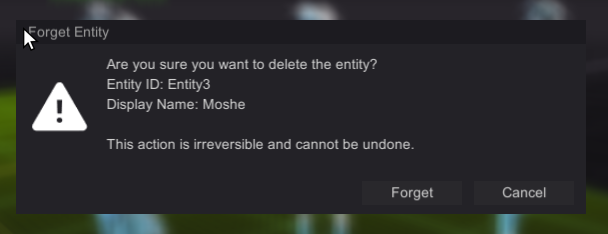
Option 2: Using Main Menu
- Navigate to: Identification → Forget Entity
- Select the entity to delete.
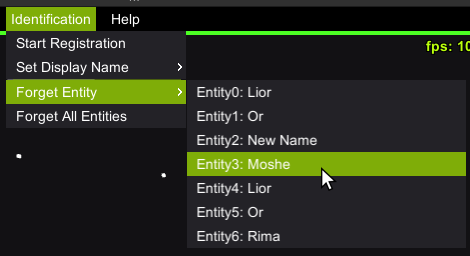
Remove All Entities
To delete all saved entities:
- Navigate to: Identification → Forget All Entities
- Confirm the irreversible action in the dialog:

Notes
- Registration must be performed with all necessary individuals present and facing the cameras.
- Labels provide a reliable way to confirm identification in real time.
- The system ensures that each entity retains their identity across multiple tracking sessions.
Do not register the same person twice. Try to provide a single registration for each person. When a person has more than one registered entity, identification will not provide a coherent output.