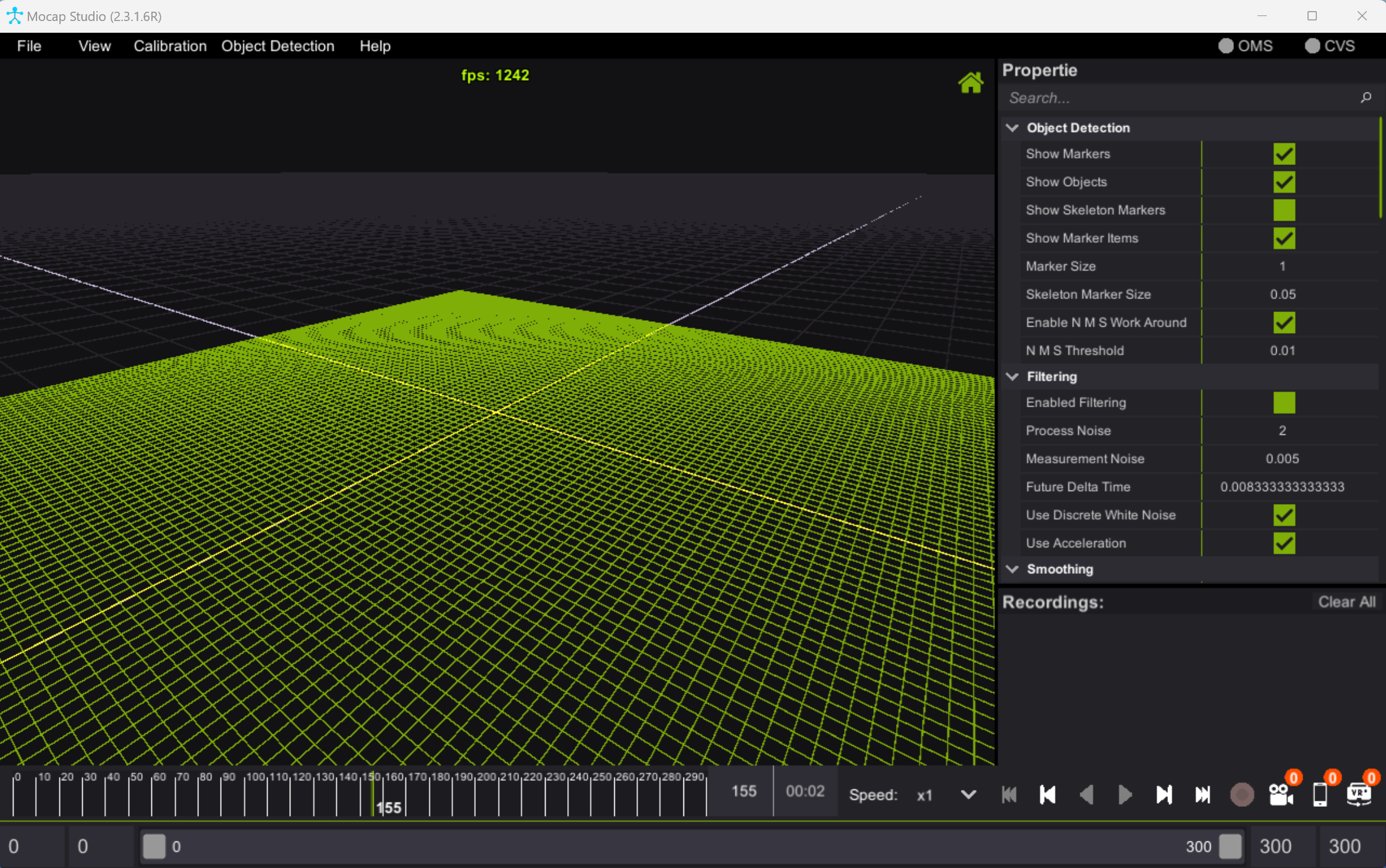Installing Mocap Studio
This guide covers installing AR51’s MoCap Studio on windows or on linux.
Table of contents
Prerequisites
Download MoCap Studio
- Access the AR51 Files Page:
- Open your web browser and navigate to https://files.ar-51.com
- Locate the latest version of Mocap Studio available for download.
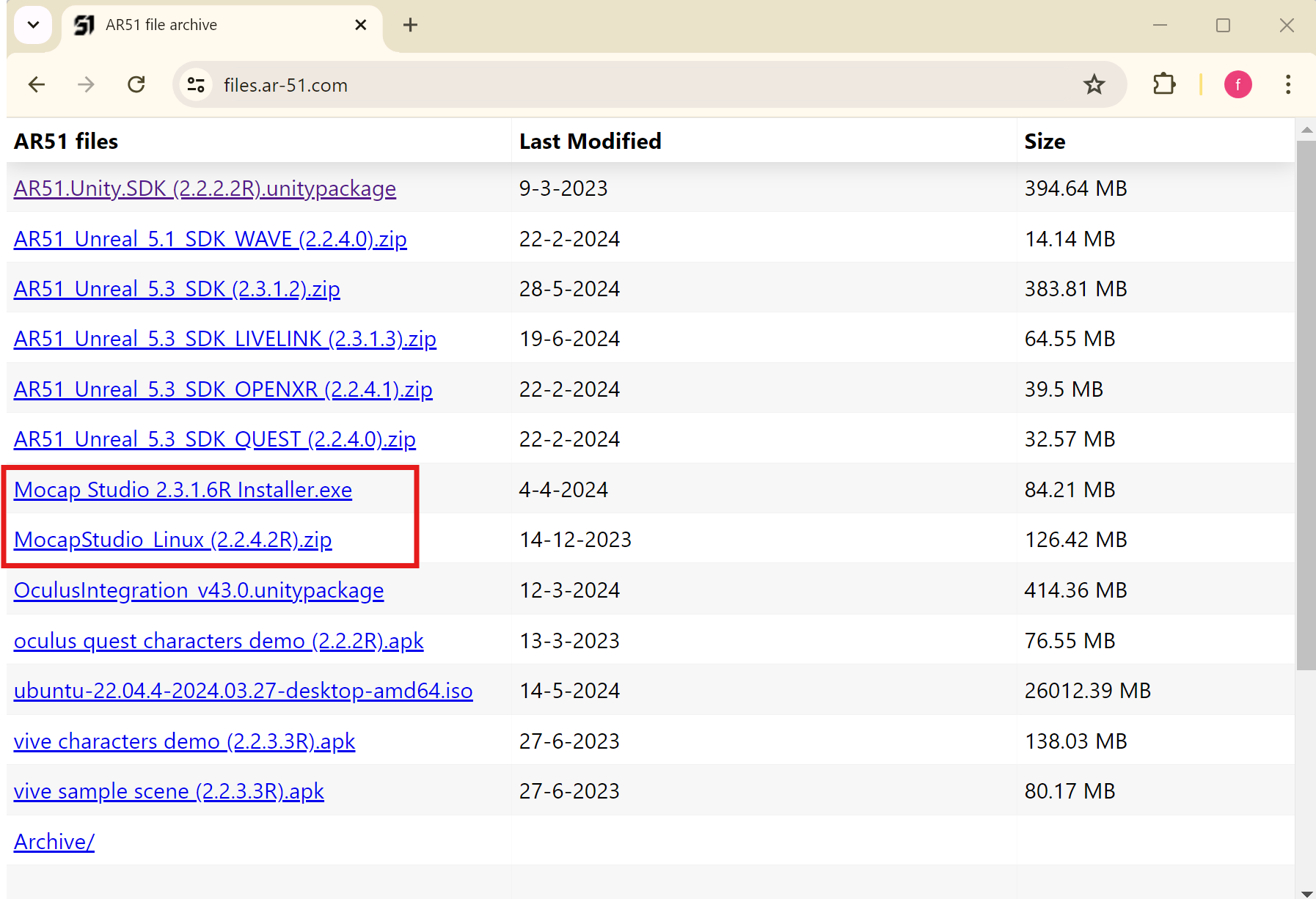
- Download the installation file for your operating system (Windows or Linux).
Install Mocap Studio on Windows
- Once the download is complete, locate the Mocap Studio installer file (installer.exe) on your computer.
- Double-click the installation file to begin the installation process.
- You will see the “Welcome to AR 51’s Mocap Studio
Setup Wizard" screen. 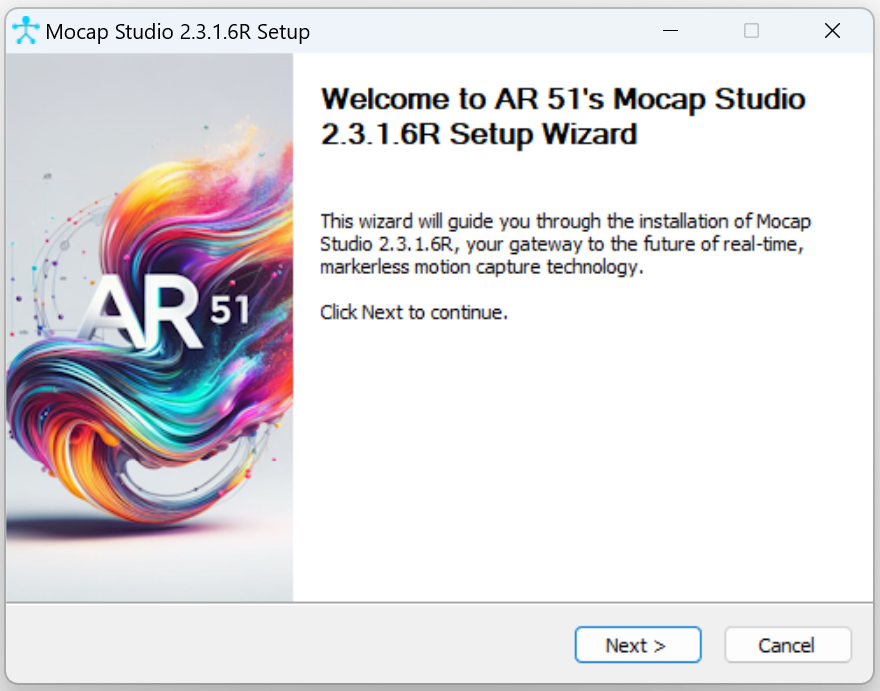
Note: If a “Windows Protected Your PC” message appears, it is from Microsoft Defender SmartScreen. Select “Run anyway” to proceed. This message appears because the app is not yet recognized by Microsoft, but you should have no problems continuing with the installation.
- Follow the on-screen instructions to complete the installation.
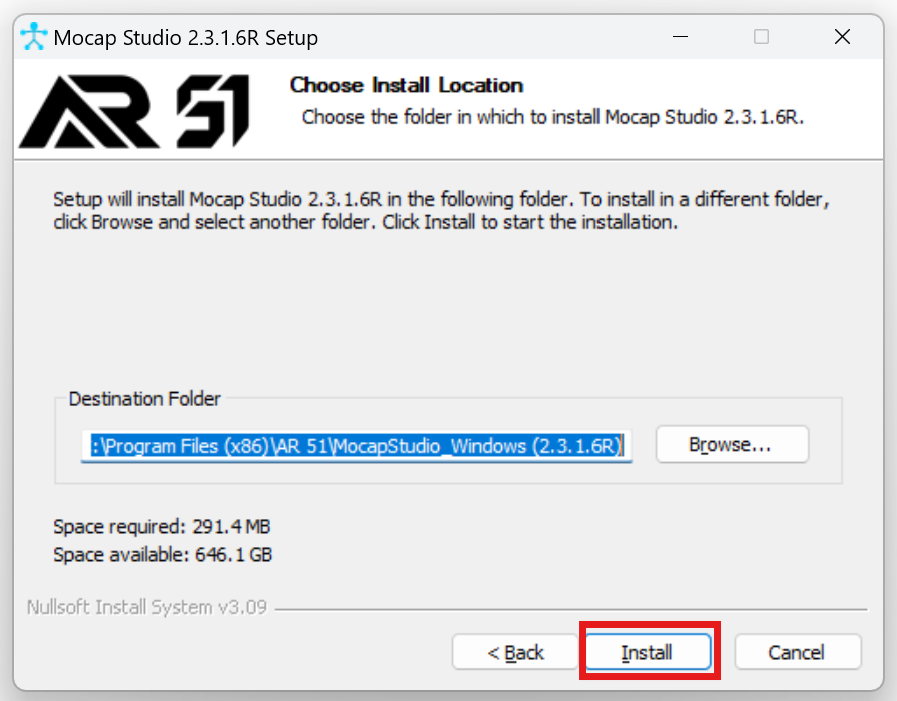
Install Mocap Studio on Linux
- Once the download is complete, locate the Mocap Studio installer file (.zip) on your computer.
- Extract the content of the zip to your folder.
- Navigate to the target folder.
Provide “Execute” permissions using gui or by typing:
chmod +x “Mocap Studio *.x86_64”
Launch MoCap Studio
After installation, launch Mocap Studio from the start menu or desktop shortcut (Windows) or from on doubling clicking the executable (Linux)